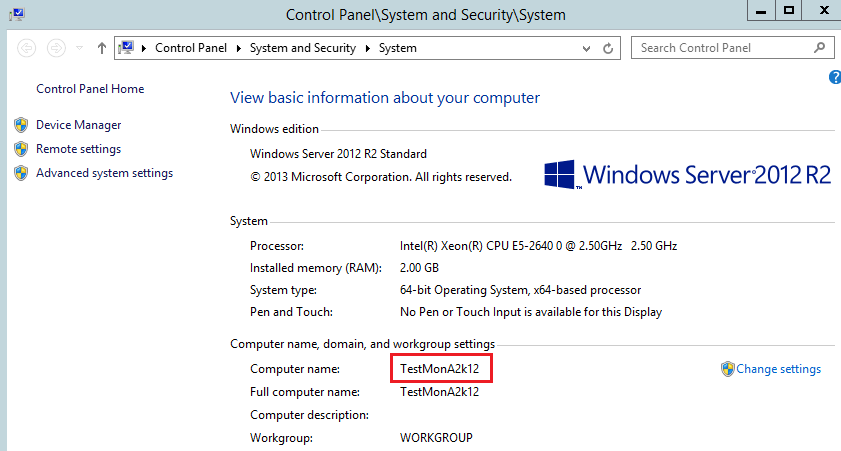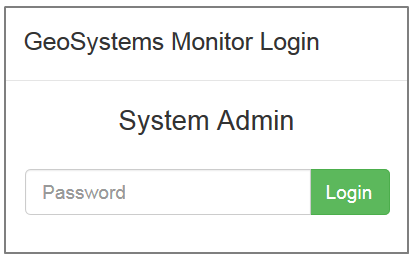|
Search:
Advanced search
|
Logging In
Logging In for the first time To bring up the application for the first time, open a browser and enter the following into the address bar: http://<MyInstalledServerName>/geomonui, where <MyInstalledServerName> should be replaced with the actual name of the server/computer where the GeoSystems Monitor application has been installed. In the example below (using Windows Server 2012), you would go to start, right click, select "System" which would bring up a panel similar to the one below. In this instance, you would enter: http://testmona2k12/geomonui (server/computer name is not cap sensitive)
Once you have logged in, proceed to the next section: Changing the System Administrator Password
|